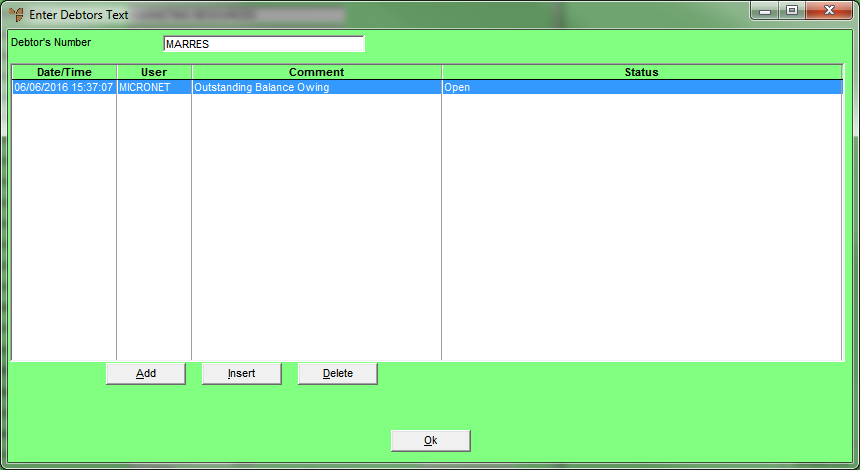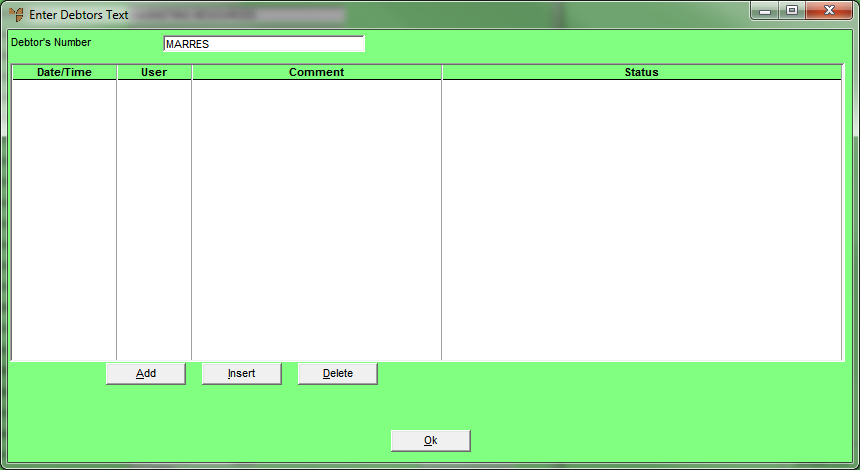
You can add narrative text – comments that can be viewed throughout Micronet – to the Item master file, Debtor master file, Salesperson master file, and the Supplier/Creditor master file. Users can then view these comments by pressing F5 when they are creating or updating invoices, purchase orders, debtors and items.
In this example, we will add narrative text to the debtor displayed on the Debtor Inquiry screen.
Micronet displays the Enter Debtors Text screen.
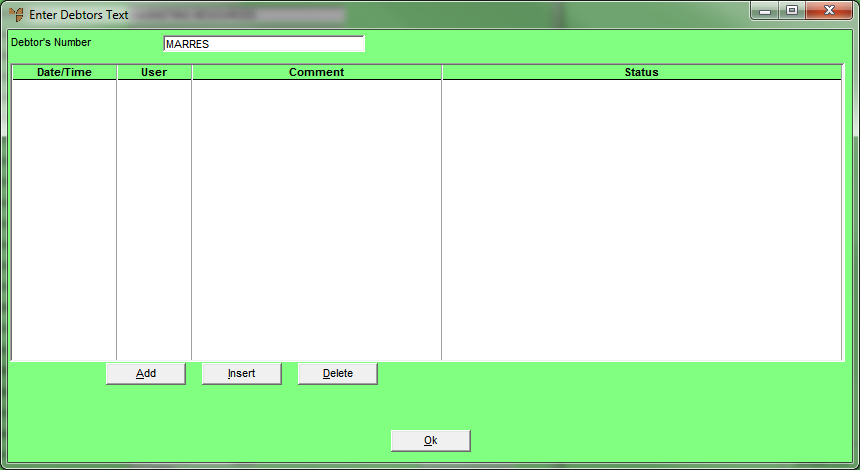
Micronet displays the Debtors Text Audit screen where you enter the narrative text.
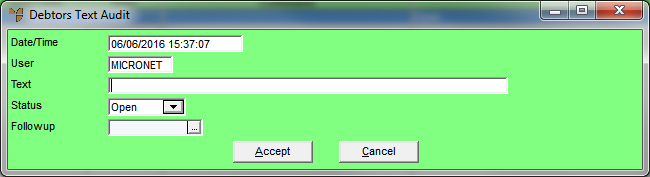
|
|
Field |
Value |
|
|
Text |
Enter a comment for this debtor. |
|
|
Status |
Select a status for this comment to be displayed on the narrative text screen. Options are:
|
|
|
Followup |
Enter or select a date for follow-up action on this comment. |
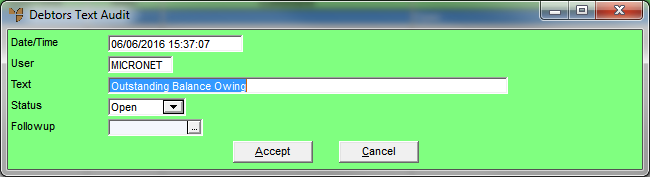
Micronet redisplays the screen so you can enter another comment.
Micronet redisplays the Enter Debtors Text screen showing the narrative text you added.